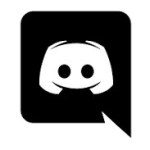iMovie Alternative
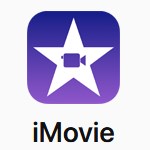 The presence of iMovie has been taking over the popularity of other similar apps for editing video. Whether you are going for a hobby or a professional, iMovie is always ready to bring your experience to the next level. However, this app is only available for Mac users.
The presence of iMovie has been taking over the popularity of other similar apps for editing video. Whether you are going for a hobby or a professional, iMovie is always ready to bring your experience to the next level. However, this app is only available for Mac users.
For those who use Windows OS, it takes more effort to operate this app on your device. Some people prefer to use emulators, and many users also install the APK files.
Today, you don’t need to do both things we mentioned above. We have a list of free iMovie alternatives for Windows users.
Top Free and Open-Source iMovie Alternative
1. Shotcut Video Editor
Shotcut is a free, open-source video editor app everyone can use. This platform gets updated by the developers quite regularly, which allows users to keep up with their works easily. Coming with a full set of features and odd niggle, Shotcut is worth giving a shot. Also, all features are customizable.

However, it takes extra effort to create new layers. You cannot see previews after applying an effect. All in all, Shotcut is an excellent app if you are willing to give more effort.
Shotcut Features
- Cross-platform support: available on (Windows, Linux, and macOS)
- Codec independent so does not rely on system codecs
- Can run as a portable app from an external drive
- Easy-to-use cut, copy and paste operations
- Append, insert, overwrite, lift, and ripple delete editing on the timeline
- 3-point editing
- Hide, mute, and lock track controls
- Multitrack timeline with thumbnails and waveforms
- Unlimited undo and redo for playlist edits including a history view
- Save and load trimmed clip as MLT XML file
- Load and play complex MLT XML file as a clip
- Drag-n-drop files from file manager
- Scrubbing and transport control
- Keyframes for filter parameters
- Detach audio from video clip
- Presets for most filters and Export – both supplied and user-created
2. OpenShot Video Editor
The next name on the list that word is considering is OpenShot Video Editor. This one is free and has several potential aspects to show off. However, users agree to consider that this one is not recommended for prime-time.

OpenShot Video Editor comes with a series of good things. Besides free, this app is multi-platform. The interface also looks nice. However, some features don’t work optimally and may frustrate you. It doesn’t make video editing easier, according to some.
OpenShot Video Editor Features
- Support for many videos, audio, and image formats
- Powerful curve-based Key frame animations
- Desktop integration (drag and drop support)
- Unlimited tracks/layers
- Clip resizing, scaling, trimming, snapping, rotation, and cutting
- Video transitions with real-time previews
- Compositing, image overlays, watermarks
- Title templates, title creation, sub-titles
- 3D animated titles (and effects)
3. Kdenlive
Kdenlive also appears on our list of free alternatives for iMovie. You would love this app for its high compatibility when it comes to input and output media formats. This app supports unlimited media files and multitrack in the timeline.

The addons are also free to use. If you are up for giving effects to your video, several creative selections are available to use. However, the update is slow and green hands won’t find it interesting. There are no PIP and faceoff video effects.
Kdenlive Features
- Audio and video scopes
- Proxy editing
- Automatic backup
- Online resources
- Timeline preview
- Theme interface
- Keyframeable effects
- Multi-track video editing
- Use any audio/video format
- Configurable interface and shortcuts
4. LosslessCut
Lossless Cut comes as another option you can choose. This free app is safe to use. You can use all features of this app for free. The interface is nice, and so is the performance. It seems hard to find the cons of Lossless Cut.

LosslessCut Features
- Remux into any compatible output format
- Take full-resolution snapshots from videos in JPEG/PNG format
- Manual input of cutpoint times
- Apply a per-file timecode offset (and autoload timecode from file)
- Change rotation/orientation metadata in videos
- View technical data about all streams
- Timeline zoom and frame/keyframe jumping for accurate cutting around keyframes
- Saves per project cut segments to project file
- View FFmpeg last command log so you can modify and re-run recent commands on the command line
- Undo/redo
- Give labels to cut segments
- View segment details, export/import cut segments as CSV
- Import segments from MP4/MKV chapters, Text file, YouTube, CSV, CUE, XML (DaVinci, Final Cut Pro)
- Video thumbnails and audio waveform
- Edit file metadata and per-stream metadata
- Cut with chapter marks
5. Avidemux
Avidemux is an app that supports simple and advanced video editing. The interface is clear and straightforward. It comes with excellent encoding options. Users also adjust the pictures through filters.

However, there is neither timeline nor creative effects available. Yet, Avidemux is worth considering for those who look for a simple video editor with no fuss and hassle.
Avidemux Features
- Convert from DVD to AVI, and various other video formats
- Editing videos (Cut, Copy, Paste and Delete)
- Cut video and save it in various other video formats
- Save audio (sound) only
- Save videos without sound
- Convert video to DVD format, so that it can be run via DVD Player
6. Lightworks
Lightworks is a non-linear editing system for editing and mastering digital video for Windows, Mac, and Linux. It allows you to pick the mode that needs assistance from start to finish or an experienced user that can figure things out. It also has embedded tutorials and hands-on lessons that help you quickly learn the software. This program will work well for you to create videos that look professional if you have basic editing knowledge.

Lightworks Features
- Video editing for everyone
- Amazing effects and royalty-free media
- Deliver content in any format
- On the Big Screen
- Access amazing royalty-free audio & video content
- Export video for YouTube or Vimeo, SD/HD, up to 4K
- Wide file format support including variable frame rate media
7. VSDC Free Video Editor
I would definitely recommend VSDC Free Video Editor for beginners or someone who just wants to make nice-looking videos. Easy to use for beginners, and has plenty of modern post-production tools to get the job done. But, as with any software, there will be a learning curve involved, but everything is pretty straight-forward and it has different options available.

VSDC Free Video Editor Features
- Support of popular formats
- Video stabilization tool
- YouTube uploader
- Built-in DVD burning tool
- Video File Converter
- Desktop video capture
- Visual and audio effects
- Blending modes and Instagram-like filters
- Easy export to social networks
- 4K and HD export
- Creation of videos for specific multimedia devices
- Working with charts
8. Olive Video Editor
Olive Video Editor is a free open-source non-linear video editor for Windows, Mac OS, and Linux. This application is really great for editing small and large videos. Olive Video Editor a great app if you want to make little gifs/vids, and editing larger content is really its purpose. It’s really great and a favorite for editing on a PC so far, and would totally recommend it.

Olive Video Editor Features
- Cutting videos and reassembling scenes in a selectable order
- Separation of audio or subtitle tracks from video or adding of a new track
- Concatenating multiple tracks with the same codec parameters
- Multiplexing into selectable container format
- Saving of single images (snapshots) in JPG or PNG format
- Adjustment of metadata for rotation or orientation of the video
- Zoomable timeline with annotation of the reference frames and jump functions
- Display of thumbnails of the video and the waveform of the audio track
- Display, name, and reorder the list of cut segments
9. VidCutter
Compared to some of the other video editors VidCutter is a really great app and free. It’s a good app, you can edit YouTube videos and save them to your gallery. VidCutter was easy to install right out of the package and allowed you to update right away. The software has lots of options when it comes to editing your video to your liking and style.
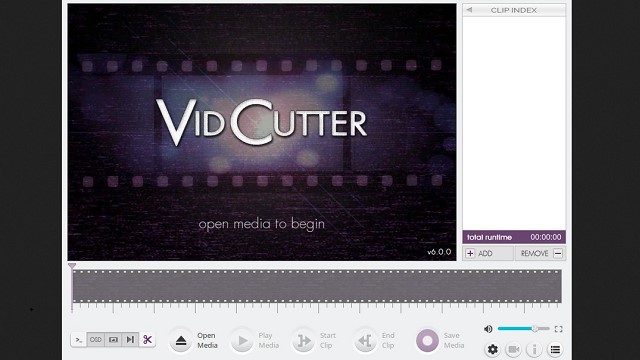
VidCutter Features
- Free and Open-source video editing software
- Video cutting and joining in one super-fast action
- Reorder clips however you like
- Save the project to continue marking clips later before nd result
- Libmpv based hardware accelerated playback engine
- Backend supported by the power of FFmpeg
10. Editly Video Editor
This is the best app ever I used another app and Editly is slick, declarative command line video editing and API. The app has a simple CLI for quickly assembling a video from a set of clips or images, or you can use its more flexible JavaScript API.

Editly Video Editor Features
- Edit videos with code
- Declarative API with fun defaults
- Create colorful videos with random colors generated from aesthetically pleasing palettes and
- random effects
- Supports any input size, e.g. 4K video and DSLR photos
- Render custom GL shaders (for example from shadertoy)
- Can output GIF
- Overlay transparent images or even videos with alpha channel
- Show different sub-clips for parts of a clip’s duration (B-roll)
- Picture-in-picture
- Vignette
- Preserve/mix multiple audio sources
- Automatic audio crossfading
- Automatic audio ducking and normalization
For those who put quality over anything, it might be a bit harder to find an app that could beat the sophisticated features offered by Mac apps.
No need to worry, for now, considering the alternatives mentioned above will accommodate your video editing activities without sacrificing the quality. Also, those apps are free.