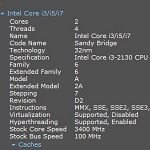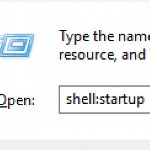How to Reinstall Windows Store on Windows 10
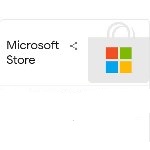 Windows 10 comes up with several built-in apps that you don’t use yet. As a result, you decide to uninstall these apps. After a few months, you may realize that you need the apps. One of the apps that have gone is Windows Store or Microsoft Store. Fortunately, you can reinstall the Windows Store and use it back.
Windows 10 comes up with several built-in apps that you don’t use yet. As a result, you decide to uninstall these apps. After a few months, you may realize that you need the apps. One of the apps that have gone is Windows Store or Microsoft Store. Fortunately, you can reinstall the Windows Store and use it back.
Learn how to reinstall Microsoft Windows Store on Windows 10 below.
How to Install Microsoft Windows Store on Windows 10 and other application
1. Use Windows 10 Settings
-
- Go to the settings app and choose the apps menu and apps and features.
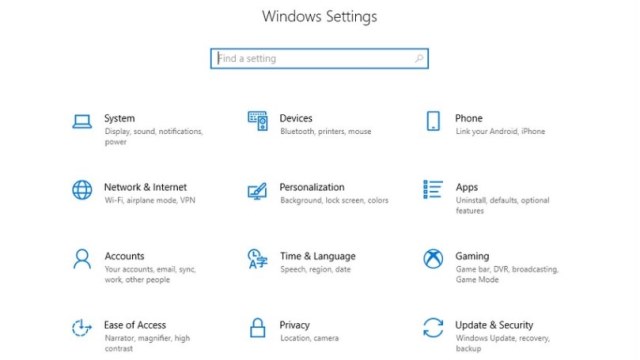
-
- Decide the location of the Microsoft Store entry and click on it. This process will reveal the advanced options link.

-
- Click this link. You will go to the reset section. Click the reset button to make the Windows 10 reinstall the app.

- Wait for the system to reinstall the Windows Store for a few minutes. Now, you will get the Windows Store back.
2. Using PowerShell
-
- You can use this method if the Microsoft Store app package folder is available. Go to the search box and type Windows PowerShell on it.

-
- Right-click on PowerShell and click the Run as Administrator option to open this program as Administrator. Now, type Get-AppxPackage-AllUsers in the prompt.

- Click the enter button to continue to the next step. You will get the specifications.
- Focus on the Windows Store package full name. Copy the name. Execute the Add-AppxPackage-register ”C:\Program Files\WindowsApps\PackageFullName”-DisableDevelopmentMode. Replace the word Package Full Name on the command with the name that you copy on the Windows Store specifications.
- Wait for a few minutes until the system completes the process. Now, you can check the Windows Store on the PC.
You will see this app again and use it like before.
3. Download the Microsoft Store Installer or Appx Package
-
- You have to use this method if you can’t find the Microsoft Store app package folder.
- Download the app from Microsoft’s servers. You may also download it from a third-party site. Make sure that you get a trusted site before doing it.

- Then, copy the https://www.microsoft.com/en-us/p/microsoft-store/9wzdncrfjbmp and paste it to the URL text box on the site.
- You can also download it from here.
- This process leads you to the packages you have to download.
- Pick the latest packages by considering the bitness of your Windows 10.
- Wait until the process completes and run the appx installers.
- You can also use PowerShell to install the package.
- You can run the Windows Store like before once the process is complete.
Check the Microsoft Store version on the Settings. Make sure that you don’t uninstall Windows Store on your Windows 10 device. You know what to do if it happens.