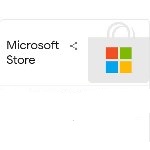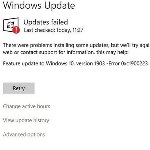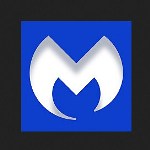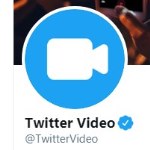Fix Audio Renderer Error YouTube in Windows 10
 You may see an Audio Renderer Error message when watching a YouTube video in Windows 10, Windows 8/8.1, and Windows 7. Don’t worry about that because you can solve this problem and watch videos normally. You can even do several ways to get rid of the error.
You may see an Audio Renderer Error message when watching a YouTube video in Windows 10, Windows 8/8.1, and Windows 7. Don’t worry about that because you can solve this problem and watch videos normally. You can even do several ways to get rid of the error.
Or, if you’re having audio problems in your Windows operating system, the following suggestions might help.
How to Fix Audio Renderer Error ‘Please Restart Your Computer’ in Windows
1. Restart the Computer and Clear the Cache
Restarting your computer or PC is the basic way to solve problems, including when you see an audio renderer error message. The PC system will go back to the previous version once you restart it. Some of the systems will be back to normal, including the system on YouTube. Then, clear the browser cache. Cache is similar to junk or waste in the browser that may affect some applications. As a result, you will not see the error message and watch YouTube as before.

2. Check the Audio Device
Another simple way to solve the audio renderer error is by checking the audio device. You only have to unplug the device first before watching a video on YouTube. Make sure that you don’t see the renderer error message anymore and the audio is normal.

If it is so, re-plug your headphones or other audio devices. This simple solution is effective enough to get rid of the audio issue while playing a video on YouTube.
- Check that you have the appropriate one selected
- Select the Speakers icon on the taskbar
- Select the arrow to open a list of audio devices connected to your computer
- Check that your audio is playing to the audio device you prefer, such as a speaker or headphones
3. Check the Audio Mixing Programs
An active audio mixing program that you don’t use can also affect the sound of the videos on YouTube. This program may control the audio devices. That’ why you have to check it first and close them before watching videos on YouTube.
4. Use Audio Troubleshooter
You can use this solution if none of the solutions above work to solve the audio renderer error. Open the start menu and find the troubleshoot settings. Select the open button and click on the additional troubleshooters. Find out the playing audio option and click on it. Or, you can also launch the troubleshooter from audio Settings. Select Start -> Settings -> System -> Sound -> Troubleshoot.

Continue the action by selecting the run the troubleshooter option. You will see several options on the screen. Choose the sort out issues related to your audio devices option. Wait for a few moments while the application works. Try to watch a video on YouTube once the process is complete. Make sure that the error message is gone.

5. Update Audio Drivers
One of the possibilities of seeing the audio renderer error is the old version of the audio driver. Try to update the audio device first before watching YouTube. Right-click on the start button, find and click the device manager option, Then expand the audio inputs and outputs. Find the default output device and right-click on it. Click the update driver option and search automatically for drivers. This action will make the system apply the latest driver updates if it is available, or
- In the search box on the taskbar, type device manager
- Then, select the arrow next to Sound, video, and game controllers to expand it
- Right-click the listing for your sound card or audio device, such as headphones or speakers, select Update Driver, then select Search automatically for updated driver software