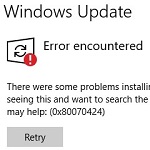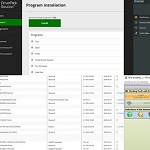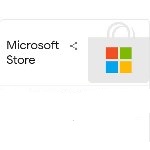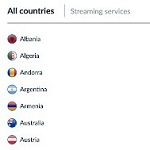Fix Can’t Hear Anyone on Discord
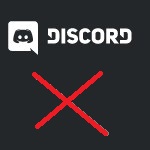 Discord is a popular VoIP application heavily used by gamers. Users can do voice chats that enhance the experience of communicating without a location bearer.
Discord is a popular VoIP application heavily used by gamers. Users can do voice chats that enhance the experience of communicating without a location bearer.
So, are you using Discord but cannot hear anyone at all? It can be quite frustrating when using Discord but you can hear nothing.
Commonly, improper audio settings can lead to this issue. Another possible point is due to your audio device is not the default device.
If you use Discord for your communication medium but nothing comes up, you should read this article thoroughly. We have summarized several useful tips to fix can’t hear anyone or one person on Discord.
Simple Fix Can’t Hear Friends/People on Discord
1. Set Default Communication Device
As mentioned earlier, one of the most common reasons why you cannot hear anyone on Discord is improper input and output settings. Discord offers an amazing audio feature you can adjust. One of the best things is that you can edit the audio as you prefer.
Meanwhile, to adjust the audio input and output setting, you can start by going to “Change System Sounds option” and find the Playback option tab. Scroll the screen and right-click the audio device in the list and set default communication device, click apply and OK.


Be sure to choose the correct input and output devices and make them as Default. If this setting didn’t work out and you have a gaming headset with a mic, you can pick it as your default device.
If the setting is working, you will hear a BEEP sound, which is a signal that your headphones receive the setting. Also, check out the Output Volume Slider – this shouldn’t be on zero.
2. Restrict Voice Impairing Apps
This should be what you do first when you hear nothing on Discord. It is crucial to restrict other apps with voice impairing requirements. Thus, be sure to turn off any app that requires voice recording or calling.
Most of the time, those apps mess with Discord. You should be able to hear normally if voice impairing apps are the issue.
3. Change Discord Audio Subsystem
Another way you can try to fix the audio problem on Discord is by enabling the Legacy Audio Subsystem. If your hardware is not compatible with Discord’s latest setting, the Legacy Audio Subsystem will handle the issue smoothly.
Go to the User Settings and find the Audio & Video tab.

Find “Use Legacy Audio Subsystem” and turn the button on. Don’t forget to confirm your setting and by clicking Okay. Esc button is to exit the settings tab.


4. Diagnostic Audio Recording and Reset Voice Setting
Go to the User Settings and find the Audio & Video tab. Scroll down the mouse and find “Debugging option -> Diagnostic Audio Recording” and turn the button on. Don’t forget to confirm your setting and by clicking Okay. Esc button is to exit the settings tab.

After that find the “Reset Voice Settings settings”, click and restart your PC.


5. Update Discord App
There are a few other ways you can try to fix the audio issue on Discord. However, if you have managed the settings but nothing seems working, you may restart or refresh the settings. When Discord releases updates, it can be a lot and take minutes to finish the installation.

6. Try Using The Web Version
Using the web version will actually give a lot of information about this app. You can try to hear anyone’s voice on the website version. If you are still experiencing the issue after using Discord in the web version then you know it’s, more than likely, an error.

7. Try Re-installing Discord
Many users didn’t notice if the audio issue is the result of bugs due to new updates. Thus, refreshing the settings or even relaunching your Discord may fix your problem. And this is anything you can do to fix “can’t hear anything” on Discord. This method should fix the audio problem on Discord.