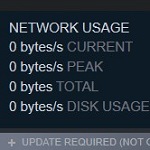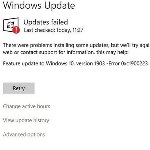Fix Error 0x80070424 in Windows Update
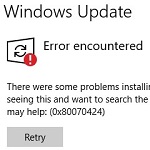 Facing an error 0x80070424 while updating Windows is one of the common problems you have to face. This error often happens because of the specific Windows Update Standalone Installer (Wusa.exe). Don’t get confused when you face this problem. Try the solutions below to solve it.
Facing an error 0x80070424 while updating Windows is one of the common problems you have to face. This error often happens because of the specific Windows Update Standalone Installer (Wusa.exe). Don’t get confused when you face this problem. Try the solutions below to solve it.
How to Fix Error 0x80070424 in Windows 10 Update
1. Fix the Error with the Windows Update Troubleshooter
Windows includes the Windows Update Troubleshooter tool in Windows 10. The purpose of this tool is to repair a variety of Windows update errors, including the error 0x80070424 issue. You only have to right-click the start button, type settings, and hit the enter key. This action leads you to the Update & Security option.

Click on the troubleshoot option and find the Windows update. Continue the process by finding the troubleshooter and then click on it. You will see instructions on the screen. Follow all the instructions and restart your PC. The error 0x80070424 issue is gone and you can continue the update process, or
- In the search box on the taskbar, type troubleshoot settings
- Click troubleshoot settings
- Then, select “run troubleshoot automatically, don’t notify me”
- Or, Click Windows Update “Resolve problems that prevent you from updating Windows”
- Wait for a few minutes
- Reboot your PC



2. Use SFC
Corrupted system files often become the cause of this error. Using the SFC or System File Checker is one of the effective solutions for this problem. The first thing to do is pressing the Windows+S buttons and type cmd. You will see the command prompt and right-click on it. This action leads you to the run as administrator.
Click on this option to get a new cmd Windows. Type sfc /scannow on the box and hit the enter key. The scanning process starts and waits for it for a few moments. You will not see the error anymore once you finish the process and try to update the Windows.


3. Check the System Files
You also have to check the system files. Some Windows system files are crucial to download and install Windows update successfully. Make sure that the files are registered to prevent the error 0x80070424 issue. Check it by pressing the Windows + R to open the run option. Type the “regsvr32 Qmgr.dll / s” or “regsvr32 Qmgrprxy.dll /s” and click the OK button. Then, restart the PC and try to update the Windows. You often can update Windows smoothly without the error issue after doing this method.

4. Download Windows Update Manually
You can also download Windows updates manually with Windows 10 Update Assistant, this method is faster and safer when compared to automatic updates because it allows using downloaders such as Internet Download Manager and Free Download Manager. If you’re a professional user, you can defer updates. Go to Windows 10 servicing options.

Now, you can do something if you face the error 0x80070424 issue while updating your Windows. The methods to fix it are also simple to do. As a result, you can solve the problem by yourself without wasting the time doing nothing or spending too much money. It expects that you can update the Windows and use the PC right away