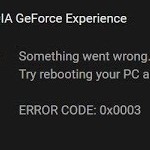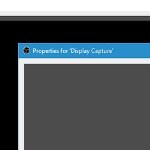Fix NVIDIA Display Settings are not Available
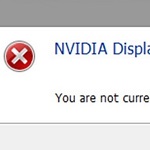 Sometimes people are confused with the fact that they might be experiencing the problem of technical glitch that happened with the NVIDIA display settings. The most common problem is the unavailability of the display settings.
Sometimes people are confused with the fact that they might be experiencing the problem of technical glitch that happened with the NVIDIA display settings. The most common problem is the unavailability of the display settings.
It may cause the settings of the display in the control panel for the NVIDIA system is not to appear, and maybe you might feel so lost about how to fix it. By reading this article, hopefully, you will get some insights about fix NVIDIA display settings which are not available and how to fix them by yourself.
How to Fix NVIDIA Display Settings Which are Not Available?
When you are the users who do not apply the usage of the display which is directly stitched to the NVIDIA GPU, you may get the problem of the unavailability of the display setting. When you are experiencing this problem, you will realize that this is the time when you are not able to reach the settings of the display for NVIDIA. Here are some suggestions that you need to try regarding handling the error of display settings in your NVIDIA which shows the unavailability.

You also need to know that you have to do several actions before you try to continue processing some of these actions. You need to make sure that you already disable the GPU system which can be done through the device manager. You may now choose to enable the system again. Do not forget to restart your personal computer or laptop, and you may check whether the NVIDIA display is already working or not. If you are still experiencing the same case when your display is not available, then you need to take several actions.
Find out How to Fix the NVIDIA Display Which is not Available
1. Check Display Connection
The first suggestion that you may try to do is by doing the regular display connection checking. This is the common action that you can do to make sure that there is a connection between your hardware of NVIDIA graphics and the Integrated graphics of your Intel.
You also have to check the connection between your graphics port and your monitor. Another action that you can try is to change the output of your adaptor. You need to try on changing the system which is being used in your graphics card with the HDMI converter or the VGA, after you do this action it is directly followed by the action of rebooting your computer.

2. Update or Reinstall the Display Adapter Drivers
The best solution for you to try is by updating the drivers of your NVIDIA software. Check if the NVIDIA graphics card is detected in the device manager, it is detected, update its drivers. With the update of your graphics drivers, you will be able to get the NVIDIA Display.
- Press Windows key and X key together
- Select Device manager
- Locate and expand the Display adapter
- Right-click on the Display adapter that is listed and clicks “Uninstall”
- Reboot your PC and install the latest drivers from the NVIDIA website


3. Update Driver GPU/NVIDIA GeForce Experience
What is the model of NVIDIA graphic card you are using? You must update your NVIDIA drivers or download NVIDIA GeForce Experience directly from the official NVIDIA website.

4. Check NVIDIA Display Driver Service
When you want to know further information related to fix NVIDIA Display settings which are not available, you need to see the following action here. In the first action, you can change the service status of your driver’s NVIDIA display. What you have to do is by pressing some buttons on R and the Windows.
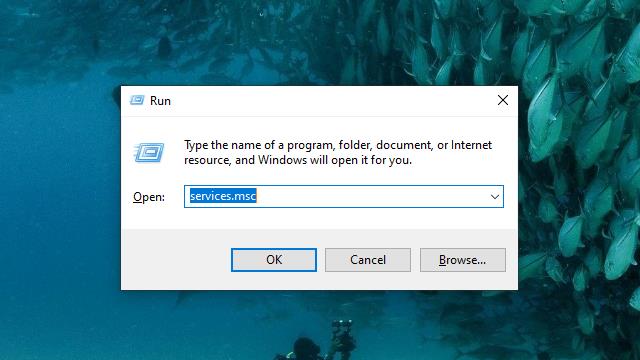

You will see that there is a run box dialog, in this box, you can try to type “services.msc” and do not forget to press the OK button to process. Find the driver service of NVIDIA display and you have to tap on the properties when you do the right-click, do not forget to switch to the automatic for the start-up type and you need to click apply button and the ok button.