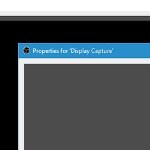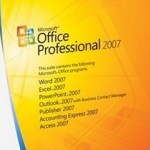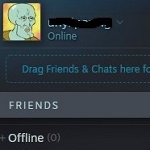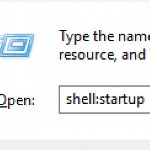Fix Xbox One with no Sound or Audio in Game
 Playing Xbox One or any other games is just very entertaining for so many people. Thus, to have decent quality devices are essential for you who enjoy games a lot. However, just like other devices, sometimes some issues occurred such as no sound or audio not working. It is very annoying because playing a game will not be enjoyable as you want.
Playing Xbox One or any other games is just very entertaining for so many people. Thus, to have decent quality devices are essential for you who enjoy games a lot. However, just like other devices, sometimes some issues occurred such as no sound or audio not working. It is very annoying because playing a game will not be enjoyable as you want.
To fix this issue, you need to know what is happening on your device. It will be easier to repair the problems once you can discover what the problem is.
Easy Ways to Fix Xbox One no Sound Issue or Audio not Working
Figure Out The Issue
Xbox One is a video game system. Other games have the same principle. Thus, the sound output is essential to deliver the best experience for gamers. It will be very annoying if the Xbox One console does not work properly so you cannot hear any sound. It is a big deal for gamers to have the sound on while playing games.

The sound issue can be fixed and sometimes not. It will depend on the hardware condition. So, you will need to check out the hardware as well to ensure if you can fix it or not.
Ensure that you check out the TV volume control, the cable connection, and the audio setting too. Once you figure out where the problem is, you can try to Fix Xbox One with no Sound or Audio in the Game.
How To Fix The Audio
1. Check Your HDMI Cable or Optical Connectors
To fix the issue, you will need to check the volume control of your TV. Ensure that it is not on mute or too low. If there is still no audio after you level up the volume, then you will need to check the cable connection.

Check the HDMI or optical connectors that are plugged in. Sometimes you do not realize that there is a breakage in the cable. Try to use another HDMI cable to see if it works. If it still did not work out, you will need to restart the CW App.
2. Check Audio Setting
You will also need to check the audio setting on your Xbox One. You will need to check all of them until the sound is on. You might also need to check if your software is updated. To adjust your settings,
- Press the Xbox button logo to open the guide
- Select Profile and system
- Settings
- General
- Volume and audio output

3. Reset Default Setting/Factory Reset Xbox One
If the problem persists, try doing a soft factory reset of the console, Reset and keep games and apps to help reset the operating system.
- Press the Xbox button to open the guide
- Select Profile and system
- Select Settings
- Select All Settings
- Select System
- Select Console info and updates
- Select Reset console, you will see 3 options (Reset and remove everything, Reset and keep my games & apps, and Cancel)
- After you select one of the options, your Xbox One console will begin the process

Those are the important steps that you need to check out. It will give you the best way to find the issue and to fix it immediately.