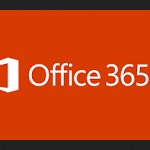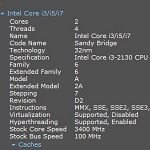How to Fix OBS Display Capture not Working
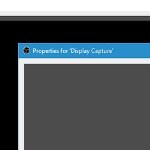 OBS Studio (Open Broadcaster Software) is popular among gamers because of its function to tweak videos, the free purchase, and also the micromanaging ability to different modules you have. This open-source is mostly used for professional video streaming, and the software is compatible to use in Linux, macOS, and Windows.
OBS Studio (Open Broadcaster Software) is popular among gamers because of its function to tweak videos, the free purchase, and also the micromanaging ability to different modules you have. This open-source is mostly used for professional video streaming, and the software is compatible to use in Linux, macOS, and Windows.
The feature of the software is called Display Capture. And this is the part that most families find troubled, the problem is in the module that is not working properly. We’ve listed for you ways on how to fix Open Broadcaster Software display capture not working.
Tips on Fix OBS Display Capture (Black Screen)
The Causes of the Problems
There are several hardware and configurations from several users. After studying the problem, we have some reasons why problems with OBS Studio occur. The first one is a specified GPU. For those who own a dedicated graphics system installed, it means that you have two graphics, the onboard and the dedicated. And OBS must configure properly to run on the dedicated graphics.

Another problem is because of version issues. And it mostly happens for users who just update their Windows 10. It is said that the fix has bugs, but in some cases, it still exists. To solve this, you can use the old version of Windows 10. Or it might be the outdated drivers. Both the game you capture and OBS need the latest graphics and the latest builds. If you find it outdated or problematic, you will have experience problems.
Before we go to the tips on how to fix OBS display capture not working, the last cause is because of the administrator issues. OBS captures your whole screen with the audio, and because some permission you’re not granted, then you may experience this thing. Thus, make sure you provide elevated access and reset the application.


Things to Do
There will be several things to do to solve your problems.
- The first one is by updating your OBS to its latest version.
- Avoid having an Old GPU, because it doesn’t support OBS and if you have it, it will give you a black screen.
-
You can use the OBS Classic version for Windows 7, Windows 8/8.1, Windows Vista, and Windows XP users.
- Using Compatibility Mode in OBS.
- Updating Graphics Drivers.
- Granting Administrative Access.
- Your only option is by integrating it with GPU.
- And finally, after Gevrtuy 2019, NVIDIA supports the OBS. Thus, if you have an older version of the program, it’s great. And if you update it to version 23, go check whether the issues are resolved or not.
- Another way on how to fix OBS display capture not working is by reinstalling the OBS software. Open the Start Search box and type appwiz.col to start. The command will open the Control Panel and click Uninstall on the Open Broadcaster Software. Reboot the computer. Then, get the latest version of OBS from their website.