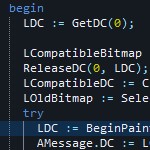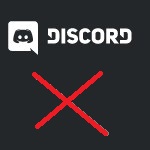Fix bcmwl63a.sys Blue Screen Error (BSOD) on Windows 10
 Trying to fix the blue screen error on Windows 10 can be very challenging if you do not know what to do. It can happen to anyone with their computer. So, it is important to have some knowledge about the blue screen error. It will help you to fix the problem without panicking about what is happening.
Trying to fix the blue screen error on Windows 10 can be very challenging if you do not know what to do. It can happen to anyone with their computer. So, it is important to have some knowledge about the blue screen error. It will help you to fix the problem without panicking about what is happening.
This issue can appear on Windows 8, Windows 8.1, and Windows 10. It will restart a couple of times once it has its first crash. There might be some corrupted files that can cause the error. Thus, you need to check out which parts cause the error.
How to Repair bcmwl63a.sys Blue Screen Error (BSOD) on Windows 10
Causes and Symptoms
Mostly, what causes blue screen error is the outdated driver files. That is the main cause that happens to Windows. Installation, registry, or upgrading can cause some files to be corrupted. Thus, it causes the blue screen error.
The device driver that is incompatible to handle the BSOD crash will be the main issue here. It can relate to the wifi network driver files that you have on your laptop or computer.
To Fix bcmwl63a.sys Blue Screen Error on Windows 10, you will need to follow the step by step to deal with this issue so that you can get rid of this screen problem. You need to ensure that you understand how the problem occurs so that it is easier for you to fix it.
How to Fix Bcmwl63a.sys Errors
To fix this screen error, you will need to do some different methods.
1. Switch to Safe Mode
You can start by restarting your computer or laptop in safe mode. The safe mode can be done by pressing the F8 key or you can try the second option.
- Click the Windows-button Power
- Hold down the shift key and click Restart
- Click the option Troubleshoot and then Advanced options
- Go to “Advanced options” and click Start-up Settings
- Under “Start-up Settings” click Restart
- Various boot options are displayed
- Windows 10 starts in Safe Mode


2. Reset Network Connections
You will need to uninstall and reinstall the Broadcom wireless network.
- Start
- System
- Network and click Network reset
- It will reset all your network connections setting, so write down your settings, if you need

Sometimes it is required to contact the manufacturer of your computer or laptop because it is not easy to find the latest driver file bcmwl63a.sys. It will give you an easy way to get the latest driver file.
3. Reinstalling Video and Sound Card Drivers on your PC
Once you are finished, you can reinstall your driver just like the regular procedure. Once you restart, you will see if it is fixed or not. You also can check out the Windows System Restore. It allows you to do step by step in restoring your data.

It is important that you follow all of those methods to deal with the blue screen error. There is no need to be panic over this matter because you can actually help yourself by following the right guidance.