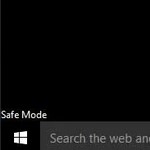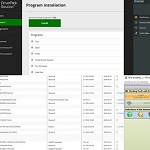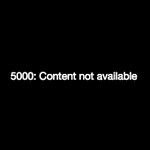Fix Error 0xc1900223
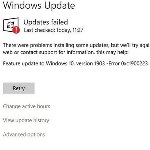 You must update your Windows 10 periodically, the problem is that sometimes you will see Error 0xc1900223. It often happens when you update the system to v1903 or v1909. Follow the steps below to fix error 0xc1900223 when installing Windows 10 update.
You must update your Windows 10 periodically, the problem is that sometimes you will see Error 0xc1900223. It often happens when you update the system to v1903 or v1909. Follow the steps below to fix error 0xc1900223 when installing Windows 10 update.
How to Fix Error 0xc1900223 when Install Windows 10 Update
1. Check the VPN Software
Check the VPN software after you see the error message. This system may interfere with the update process. Disconnect the network and turn off the VPN software if it is connected. Then, try to re-upgrade Windows 10. You can finish the process successfully if there are no other problems during the upgrade process.

2. Check the HOSTS File
VPN network is not the only problem while upgrading Windows 10. The HOSTS file can also cause failure when you upgrade the Windows 10 system. The thing you have to do is renaming the HOSTS file. Go to the C:\Windows\System32\Drivers\Etc. You will see the HOSTS as a file name. Rename it by using HOSTS.OLD and click the continue button. Now, open a Command Prompt window. Type ipconfig / flushdns command to clear the Windows DNS.

Try to re-update Windows 10 again once the process is complete. It is only a temporary action. So, when you know that the system is successfully updated, you can rename the file back from HOSTS.OLD to HOSTS. Be careful not to block Microsoft Update server addresses, so it doesn’t ruin the process.
3. Check the DNS Resolver
You may use a DNS resolver to block ads. The problem is that this tool may disturb the Windows 10 update process. The best solution is by turning off or disabled the DNS resolver before updating Windows 10. You must revert the DNS server to the default if you are using a router. Run the ipconfig / flushdns command from a Command Prompt window.

4. WU Error Oxc1900223 Method
Make sure that the software or driver is compatible with the update you are about to install. If it is not, you will have a warning message and can’t continue to the next step. Solve this problem by using Windows 10 Update Assistant or Media Creation Tool. You can also visit the Microsoft Windows 10 Download site and download the latest Windows Update Assistant tool. Run this tool and follow the instructions to update Windows 10.

Another alternative is by visiting Microsoft Windows 10 Download site to download the Windows 10 Media Creation tool. Run this tool. You will see two options. Choose the upgrade this PC now option and click the next button. Follow the instructions carefully and finish the process. You will see a ready to install message. Click the install button when you are ready. This tool will counter the error during the upgrade process.