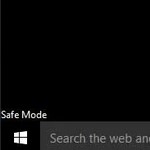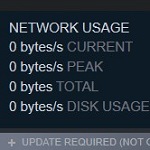Easy Ways to Open Command Prompt in a Folder Windows 10
 Command Prompt is a command-line translation software available in Microsoft Windows. It is one of the native Windows apps for OS / 2 and Windows NT-based operating systems. You can say that this app is one of the most powerful tools in the system. With Command Prompt, you can execute command-line to automatically operate tasks using scripts or batch files and troubleshoot Windows problems.
Command Prompt is a command-line translation software available in Microsoft Windows. It is one of the native Windows apps for OS / 2 and Windows NT-based operating systems. You can say that this app is one of the most powerful tools in the system. With Command Prompt, you can execute command-line to automatically operate tasks using scripts or batch files and troubleshoot Windows problems.
However, opening Command Prompt in Windows 10 is quite difficult sometimes. Moreover, it is if this is your first time doing it. So, this article shows you some ways to open or run Command Prompt in Microsoft Windows 10. Check them out.
How to Open Command Prompt in a Folder Windows 10, 8/8.1, and 7
1. Run Cmd.exe or CMD in File Explorer
What is the CMD.exe file? It is a file from the Command Prompt used to run it from the inside. The file is located in the Windows folder. This way, you need to open the Windows folder and search for this executable file first. When it is found, double click it to open a Command Prompt. Automatically, the file runs and works on your Windows.
When you open the command prompt by going to Run –> cmd, you will notice that by default, it opens in the user profile directory path. Sometimes, the user needs to open the command windows with the currently opened folder path. This article explains the exact scenario.



2. Use the Win+X Menu Shortcut
WinX is a new feature by Microsoft Windows 8. Uniquely, Microsoft actually still does not have an official name for this feature. Then, many IT experts and enthusiasts give the name WinX because it is accessed via the Win + X keyboard shortcut. The WinX menu itself displays many application shortcuts. One of them is the Command Prompt.
- Go to Settings –> Personalization –> Taskbar
- Turn off: Replace Command Prompt with Windows PowerShell in the menu
- Check Out Win + X keyboard shortcut or (Right-Click Windows Logo)


3. Hold Down the Shift key and Right-Click your Mouse
To open a command prompt window in any folder, simply hold down the Shift key and right-click on the desktop. You can use Powershell instead of Command Prompt, or use the option to Open command window here,
- Use the Win+R
- Type Regedit

- Type Computer\HKEY_CLASSES_ROOT\Directory\shell\cmd

- Right-click on the key and click Permissions in the context menu
- Click Permissions -> Advanced
- At the top of the advanced settings window, you’ll see the listed owner of the key, click the Change option

- Next, type your username and then click check names to validate it,.then click OK

- Finally, make sure the Replace owner on subcontainers and objects box is selected before clicking OK

4. Use Cortana
Cortana is an intelligent personal assistant from Microsoft especially for Windows 10. It works similarly with Siri from Apple or Google Assistant from Google. To open a Command Prompt from Cortana, type what you are looking for in the search box available. If the internet connection and other requirements just work well, the program can simply appear. Sure, you can just click on the Command Prompt file and it opens immediately.