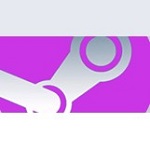WO Mic
Have you ever found yourself in that cringe-worthy moment of desperately needing a microphone but having none in sight? Fear not! If you have a smartphone and a knack for resourcefulness, you can easily turn your phone into a microphone on the fly. Meet WO Mic – your go-to solution for impromptu microphone needs.
 License: Free
License: Free
Author: Wolicheng Tech
OS: Windows XP, Windows Vista, Windows 7, Windows 8, Windows 8.1, Windows 10
Language: English
Version:
File Name: WO Mic for Windows 32 and 64 bit setup
File Size:
What is WO Mic?
It turns your Android phone into a microphone for your computer. You can use it for voice chatting, recording, and recognition. WO Mic for PC is a free Android app that turns your mobile device into a wireless microphone and lets you use it for voice chatting, recording, or speech recognition. It has nearly little latency depending on transport and environment, just like real microphone devices. It works on Wi-Fi and wired networks and offers nearly little latency (1 ms to 3 ms) depending on network speed, transportation media, and environment. This is a must-have Android application for your PC Windows or Mac.

Recording audio with your computer just got easier, WO Mic turns your Android phone into a microphone, so you can use it to record anything on your PC. WO Mic is the best free microphone app for Android phones. With this app, you’ll wonder why you ever used your desktop microphone. Its echo-free audio ensures that what you’re recording sounds loud and clear, while its 6-band equalizer lets you fine-tune your sound for a customized listening experience. Its interesting and vivid interface makes it easy to use it. You can quickly install apps via USB cable or Wi-Fi.
Once you’ve got both the desktop and mobile apps fired up, connecting them is a snap. There are a few different ways to link your phone to your computer. You can go the direct route with a USB cable connection, or opt for the wireless convenience of Bluetooth or Wi-Fi. If Bluetooth is your choice, the desktop app will automatically detect your phone, allowing you to select it from a drop-down menu. The USB method is as straightforward as it gets – simply plug in your phone with a cable.

For those with a wireless network, connecting via Wi-Fi is likely the most convenient option. Just enter the IP address displayed on the mobile app into the desktop app’s connection menu and hit a button. Just remember to grant the mobile app permission to access your phone’s microphone. Once the connection is established, you’re good to go. Speak into your phone, and your voice will magically be transmitted to your computer.
WO Mic is free to use, although certain premium features may require a small fee. It’s compatible with all modern Windows systems, whether you’re running 32-bit or 64-bit versions. All you need to do is download and install the desktop application, which takes just a few seconds, and grab the app with the same name on your smartphone. With WO Mic, turning your smartphone into a handy microphone for your PC Windows is a breeze.
Features of WO Mic for PC
- Easy to configure and use
- Supports auto reconnection when your PC reboots
- Wireless microphone without any cost
- Can be used with any program on PC just like a real microphone
- Very short lag
- Support multiple connection methods: USB, Bluetooth, Wi-Fi, and Wi-Fi direct
- Audio format: 48000 sampling rate, 16 bits per sample, mono channel
System Requirements
- Processor: Intel or AMD Dual Core Processor 3 Ghz
- RAM: 512 Mb RAM
- Hard Disk: 512 Mb Hard Disk Space
- Video Graphics: Intel Graphics or AMD equivalent
WO Mic Download Direct Link
Select the provided link to initiate the free download of WO Mic. The download package is a full offline installer standalone setup for both 32-bit and 64-bit editions of the Windows operating system.