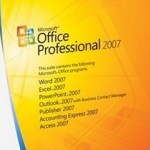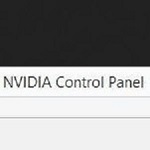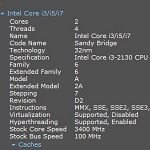Fix Steam Family Sharing not Working
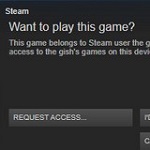 How to fix Steam family sharing not working, this library is currently not available, or not showing some games problem without helps from an expert? Users can use a family sharing feature to share games while keeping their accounts separate. This feature helps to let family members or guests play other games and get their Steam achievements.
How to fix Steam family sharing not working, this library is currently not available, or not showing some games problem without helps from an expert? Users can use a family sharing feature to share games while keeping their accounts separate. This feature helps to let family members or guests play other games and get their Steam achievements.
They can even save their progress to the Steam Cloud. So, how to fix Steam family sharing not working problems if there is something wrong with it?
Easy and Simple Fix Steam Family Sharing Not Working Problem
1. Authorizing a Shared Library
You need to access the device management page before authorizing a shared library. Make sure that you are the owner of the account. Go to the managed family library sharing option. Then, deauthorize the devices that cause the problem. Find someone to launch one of the games in the shared library. This action will ask him or her to share it.

Check your email and find the authorization email. Click on the link in the email. You will authorize the computer and access to the library by clicking on the link. It means that the Steam family sharing is working now.
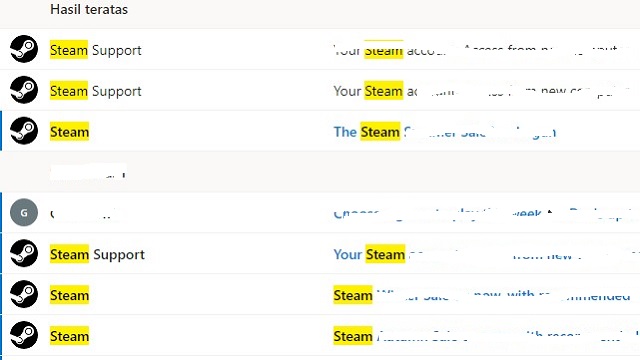
2. Shared Library Locked
The problem can be because someone else is using the shared library. The system will lock the shared library if there is an active player. This feature is only for one user to play a game at a time. You will have the same problem even if you try to access the library via Family Sharing. So, make sure that only you access the shared library. This trick may fix Steam family sharing, not working issues.
3. Limit Exceeded
Family Sharing is only limited to up to five accounts and ten devices in 90 days. The system will count the accounts or devices you have shared previously or even canceled. You have to cancel an existing link and wait for 90 days for the Steam family sharing feature back to normal.
4. Change the Location of Game and Steam Installation Files
You need to delete specific files in this trick. That’s why it is important to back up the installation folder first. Exit from the Steam application first. Go to the Steam installation folder. The location is on C:\Program Files\Steam if you don’t change it. Delete all the files and folders except the SteamApps, Userdata, and Steam.exe.

Find a new location for the whole Steam installation. Cut and paste the installation to the new location. Launch the Steam and log into your account. Test the Steam family sharing. It is an effective method to fix Steam family sharing not working problems worth it to try.